The information described below will cover a basic setup of SharePoint Foundation 2013 on your Exchange 2013 account.
The installation and configuration of SharePoint is a multi-step process consisting of:
- Step 1. SharePoint Installation
- Step 2. SharePoint Configuration
- Step 3. Adding users to SharePoint site
- Step 4. Enabling Anonymous access
- Step 5. Advanced SharePoint configuration
Step 1. SharePoint Installation
To install SharePoint Foundation 2013, log into CONTROL PANEL and navigate to Services > SharePoint. Specify the amount of Disk Space you would like to use for the site; SharePoint owner (the administrative user who has full permissions to access the site by default), site name and site description. After clicking Install SharePoint, you can modify the following options from CONTROL PANEL:
- Upgrade SharePoint package to increase included disk space;
- Manage additional disk space purchased.
Note: the name of the SharePoint site is generated by default according to the following model: https://youraccountname.serverdata.net. The name of the your SharePoint site cannot be changed.
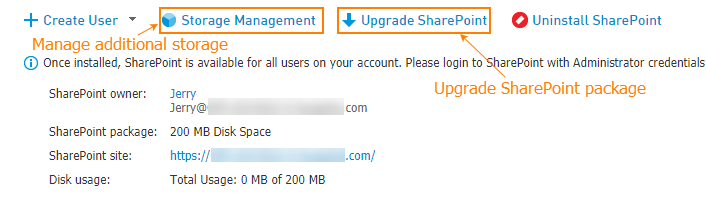
Step 2. SharePoint Configuration
After SharePoint is installed you can log into the site using the SharePoint owner's email address and password. The site will prompt you to choose a template. You can preview the templates in MS Office Knowledge Base article.
Step 3. Adding users to SharePoint site
For users to access the site you need to add them both to CONTROL PANEL and to the site itself. Refer to the following articles for instructions:
How do I create users for the SharePoint 2013 site associated with my Exchange account?
How do I let people outside YOUR COMPANY account access my SharePoint 2013 site?
Step 4. Enabling Anonymous access
Anonymous access is not enabled for SharePoint 2013 sites due to security reasons.
Step 5. Advanced SharePoint configuration
There are a lot of ways you can use the SharePoint Foundation 2013 to quickly create many types of sites where you can collaborate on Web pages, documents, lists, calendars, and data. Refer to the following Knowledge Base articles for advanced configuration:
- How do I synchronize SharePoint 2013 Contacts, Tasks, Calendar or Document Library with Outlook 2007/2010/2013?
- How do I open my SharePoint 2013 library in Windows Explorer?
- How do I create a WebDav connection to my Hosted SharePoint site?
- How do I upload a file to SharePoint 2013 document library?
Common SharePoint 2013 issues
- SharePoint 2013 mail-enabled list doesn't receive incoming emails from external senders
- Our SharePoint items seem to be created and modified in the Pacific Time Zone. How do we update SharePoint 2010 to reflect our time zone?
- Is it possible to access a SharePoint document library using OWA 2007/2010/2013?
- SharePoint with Exchange upload limit - The upload limit for SharePoint 2007/2010/2013 is 150 MB. When uploading file check that it's size does not exceed 150 MB.
Note: Microsoft SharePoint 2013 supports several commonly used Web browsers. The browser compatibility for published sites are described in the Microsoft article on Plan browser support in SharePoint 2013.