There are several Office 365 plans that you or your organization can choose from when you sign up for one of Microsoft's cloud services. After your organization signs up for Office 365, the admin can assign different Office 365 licenses to each user account. The different licenses include different services, such as SharePoint Online and Skype for Business Online.
If you experience a problem in Office 365 – for example, you can’t use or install Office on a device – it could be that you don’t have the necessary license that enables that service. To fix this, you can contact your admin or IT staff for help.
If you're a user, use the steps below to find out what Office 365 for business product or license you have.
- Sign in to Office 365 for business here.
- Click Settings, and then under My app settings, click Office 365.
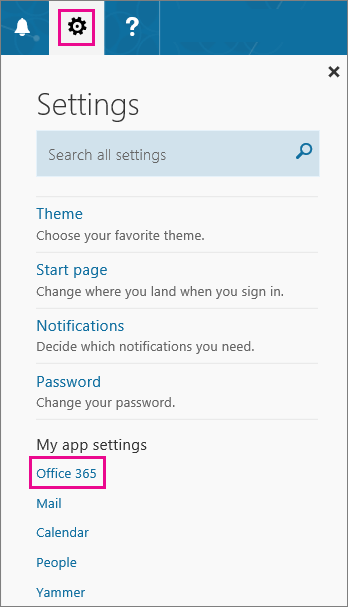
- On the My account page, click Subscriptions.

- You’ll see the services that you're licensed to use, such as the latest desktop version of Office, SharePoint Online or OneDrive for Business, and Exchange Online.
- You’ll also see the version of the service you're using, such as Plan 1 or Plan 2.
Tip: The latest desktop version of Office means you get an Office subscription with Word, Excel, PowerPoint, and others. SharePoint Online means you get OneDrive for business and team sites. And Exchange Online means you get email.
What happens if I don’t have an Office 365 business product or license?
A lot of things can happen if you don’t have the necessary Office 365 business product or license. Here are some examples:
- You try to install Office on your PC from Office 365 but discover that there is no installation button.
- You try to use Word Online, Excel Online, or other Office Online products and end up on the Office 365 Settings page showing that you don’t have the needed license.
- You try to sign in to OneDrive for Business but can't access the site or get an error message.
- You try to install Office for iPad from the Apple App store and get an error that your subscription is not entitled to use the app.
- You try to use Office for iPad and find that Office apps like Word, Excel, and PowerPoint are in read-only or view mode.
Tip: For more about issues relating to installing Office, see Install Office on your PC or Mac.